Making Migration From Wix to WordPress a Smooth Seamless Process!
For small businesses and burgeoning website owners, the decision to switch from Wix to WordPress is akin to scaling up their digital presence. Looking to achieve greater customization, increased SEO functionality, or seamless e-commerce integration, this move offers a multitude of benefits. The ease of managing content through a more intuitive interface, combined with the extensive range of available themes and plugins, sets the stage for a website that truly reflects your brand’s individuality.
In this comprehensive guide, we will walk you through the necessary steps to transition from Wix to WordPress without a hitch. Whether you’re a solopreneur navigating the web for the first time or a seasoned digital marketer looking to level up your clients’ web strategies, this guide ensures that the migration process is smooth and your hard-earned web traffic and content are retained.
Why Make the Move from Wix to WordPress?
Understanding the significance of the migration from Wix to WordPress is the first step toward a seamless transition. Wix, a user-friendly website builder, has its merits, especially for beginners. However, as your website grows, you might find Wix’s limitations start to impact your ability to fully leverage your online presence. By contrast, WordPress offers almost infinite scalability, allowing your site to grow with your business.

WordPress also boasts superior SEO capabilities, a vital aspect for driving organic traffic. The platform is optimized for search engines, and with the use of various SEO plugins like Yoast SEO, you can fine-tune your content to improve its discoverability. The vast and enthusiastic WordPress community also means that there’s a wealth of resources and support available, from learning materials to professional services.
The Flexibility and Scalability of WordPress
WordPress’s greatest strength lies in its scalability and flexibility. It is open-source software, meaning that the code is accessible and customizable. For small businesses, this translates to the freedom to expand your site’s functionalities with plugins, integrate various e-commerce solutions, and tailor your design to the most exacting standards. Whether you’re setting up a basic blog or an extensive online store, WordPress is equipped to handle it all.
Step-by-Step Guide to a Successful Migration
Step 1: Preparing for the Move

Back Up Your Wix Site
Before making any changes, back up your Wix site to ensure that all your data and hard work are protected. This can be done through Wix’s backup options or by manually saving any important files or content that you cannot afford to lose.
Purchase a Domain
If you haven’t already bought a domain, now’s the time. A professional domain is crucial for maintaining your brand identity. You can purchase a domain directly through Wix or from a separate domain registrar, ensuring you retain ownership.
Select a Hosting Provider
Research and select a reliable hosting provider that offers WordPress support. Look for providers with strong customer service and a good reputation for uptime and performance. Some popular options include Bluehost, Siteground, and WP Engine.
Step 2: Content Migration

Pages and Posts
To migrate your website content, start by creating a new site on WordPress and setting up the basic pages and structure. Then, manually copy and paste the content from your Wix site into your new WordPress site. This includes text, images, and any multimedia elements.
Images and Videos
Migrate your media content by downloading them from your Wix site and re-uploading them to your WordPress media library. Ensure all relevant alt text and metadata are transferred for SEO purposes.
App Store
Identify key website functionalities from your Wix site that require apps, and find the equivalent WordPress plugins in the WordPress Plugin Directory or from reputable third-party developers.
Step 3: Customizing Your WordPress Site
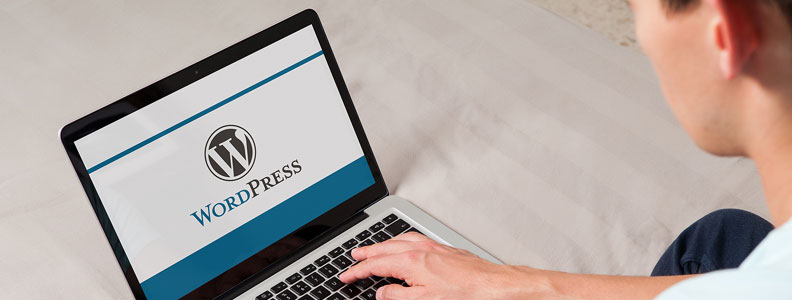
Select a Theme
Choose a suitable WordPress theme that aligns with your brand and design preferences. Select a responsive theme that looks good on all devices and ensures a positive user experience.
Add Necessary Plugins
Explore the vast repository of WordPress plugins to find tools that will enhance your site’s functionality. This may include SEO plugins, security plugins, and performance optimization tools.
Customization
Customize your theme to make it uniquely yours. Change layouts, colors, and fonts to match your branding. Ensure your site’s mobile experience is top-notch, as an increasing number of users are accessing the internet via mobile devices.
Step 4: Optimizing Your New WordPress Site
SEO and Analytics
Connect your WordPress site to Google Analytics for insights into your website traffic. Install an SEO plugin to effectively manage your SEO efforts, including meta tags, keywords, and sitemaps.
Performance
Optimize your site’s performance by choosing a caching plugin, reducing image file sizes, and managing the number of plugins you use to ensure fast loading times.
Security
Secure your WordPress site by updating regularly, using strong passwords, and deploying security plugins. Consider a firewall plugin to protect against malicious attacks.
Step 5: Going Live
After thorough testing and finalizing your WordPress site, it’s time to go live. Update your DNS settings to point your domain to your new WordPress site. Don’t forget to double-check that everything is working as it should before cancelling your Wix account or redirecting traffic from your old site.
Post-Migration Checklist
Test Everything
Check that all your URLs are working correctly, website forms are operational, and you’re receiving emails from your contact forms. Ensure your website’s design adapts well to different screen sizes and browsers.
404 Pages and Redirects
Set up 301 redirects for any URLs that have changed to ensure a smooth user experience and to pass on SEO ranking authority.
Monitor SEO Changes
Keep an eye on how your SEO rankings and web traffic are affected post-migration. It’s normal to see fluctuations, but you should work on keeping them positive in the long run.
The Long-Term Benefits
Once you’ve successfully migrated to WordPress, you’ll have access to a plethora of tools and support systems that can help your website flourish. Regularly updating your website with fresh content, staying on top of SEO best practices, and engaging with your audience will contribute to sustainable long-term growth.
Engage With Your Community
Encourage engagement on your WordPress site. Comment sections, social media sharing buttons, and other community-building tools are readily available on WordPress, making it easier to connect with your audience.
Continue Learning
The digital landscape is continually evolving, and there’s always more to learn about managing your WordPress website. Stay curious and keep exploring new features, plugins, and design trends that could benefit your site.
Seek Professional Support
Consider hiring a professional web developer or digital agency to help with the intricacies of managing a WordPress site. A skilled consultant can save you time, offer expert advice, and keep your website at the cutting edge.
Migrating from Wix to WordPress signifies a significant step towards creating a professional and highly-functioning web presence. With careful planning, execution, and long-term dedication to your site, the investment in time and resources will undoubtedly pay off. We hope this guide has empowered you to make the transition confidently, and we look forward to seeing your growth on the WordPress platform.
If you have undergone a migration from Wix to WordPress, we’d love to hear about your experience. Share your thoughts and any additional tips in the comments below, and don’t forget to spread the word by sharing this post with your community.